Introduction
One of the most powerful features in Excel is the ability to calculate numerical information using formulas. Just like a calculator, Excel can add, subtract, multiply, and divide. In this lesson, we'll show you how to use cell references to create simple formulas.
Mathematical operators
Excel Formulas for beginners
Excel uses standard operators for formulas, such as a plus sign for addition (+), a minus sign for subtraction (-), an asterisk for multiplication (*), a forward slash for division (/), and a caret (^) for exponents.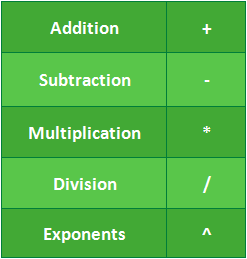
All formulas in Excel must begin with an equals sign (=). This is because the cell contains, or is equal to, the formula and the value it calculates.
Understanding cell references
While you can create simple formulas in Excel manually (for example, =2+2 or =5*5), most of the time you will use cell addresses to create a formula. This is known as making a cell reference. Using cell references will ensure that your formulas are always accurate because you can change the value of referenced cells without having to rewrite the formula.
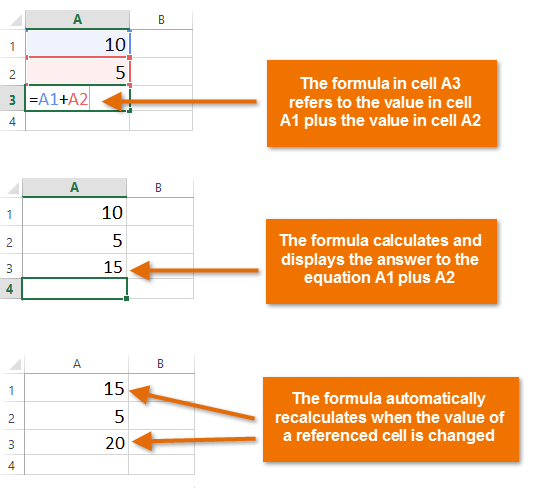
By combining a mathematical operator with cell references, you can create a variety of simple formulas in Excel. Formulas can also include a combination of cell references and numbers, as in the examples below:
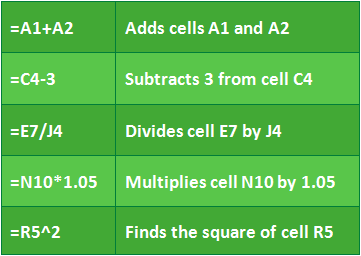
To create a formula:
In our example below, we'll use a simple formula and cell references to calculate a budget.Select the cell that will contain the formula. In our example, we'll select cell B3.
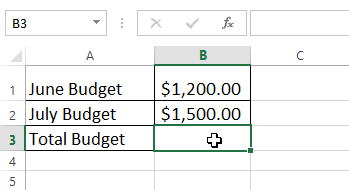
Type the equals sign (=). Notice how it appears in both the cell and the formula bar.
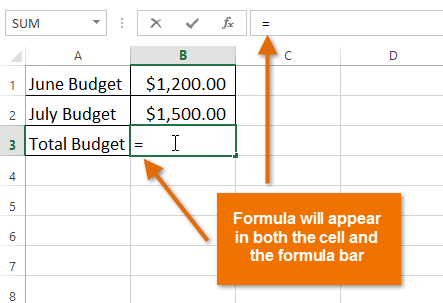
Type the cell address of the cell you want to reference first in the formula: cell B1 in our example. A blue border will appear around the referenced cell.

Type the mathematical operator you want to use. In our example, we'll type the addition sign (+).
Type the cell address of the cell you want to reference second in the formula: cell B2 in our example. A red border will appear around the referenced cell.
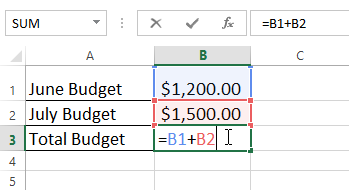
Press Enter on your keyboard. The formula will be calculated, and the value will be displayed in the cell.
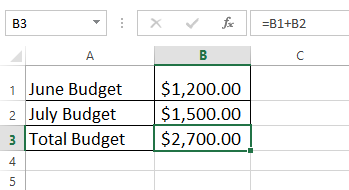
Let's practice!
Question 1 of 1
Which formula would add the January and February profits?
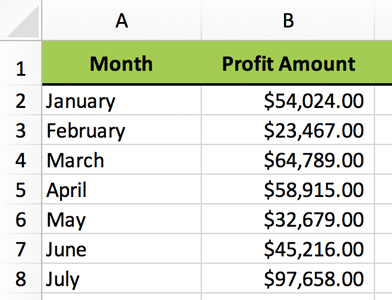
B3+B4=
B2+B3
B2+B3=
=B2+B3



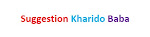
0 Comments